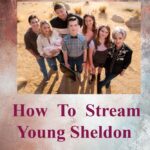Are you tired of sending plain, unremarkable emails? Adding a captivating signature to your messages can elevate your email game and leave a lasting impression on your recipients. In this comprehensive guide, we’ll show you how to create a signature in Outlook that not only showcases your professionalism but also adds a touch of personal flair. Whether you’re a business professional, a freelancer, or just want to stand out in the virtual crowd, let’s delve into the art of crafting a signature that truly reflects you.
1. Why a Signature Matters: Making Your Mark
Before we dive into the “how,” let’s explore the “why” behind email signatures. Your signature is more than just a name and contact information; it’s an extension of your personality and brand. Here’s why it matters:
Memorability: A well-designed signature sticks in people’s minds, making it easier for them to recall you later.
Professionalism: A polished signature enhances your credibility and portrays you as a serious professional.
Contact Information: Make it effortless for others to reach you by providing your essential contact details.
Branding: Consistent branding across all platforms reinforces your identity and fosters trust.
Promotion: Utilize your signature to subtly promote your website, blog, or social media profiles.
2. Get Creative: Designing Your Signature
Now that we understand the importance of an email signature, it’s time to unleash your creativity. A captivating signature should include the following elements:
Your Full Name: Boldly display your name, so there’s no confusion about who the sender is.
Job Title and Company: Mention your job title and company name to add a professional touch.
Contact Details: Include essential contact information like phone number, email, and address.
Website and Social Media Links: Link to your website and social media profiles for added visibility.
Logo or Profile Picture: Personalize your signature with a logo or a professional headshot.
Catchy Quote or Tagline: Add a motivational or humorous quote that reflects your personality.
Disclaimers (if applicable): Depending on your profession, consider adding disclaimers for legal purposes.
3. Formatting Tips: Striking the Perfect Balance
The key to an effective email signature lies in finding the right balance between creativity and professionalism. Here are some formatting tips to nail that perfect balance:
Keep it Simple: Avoid clutter by using a clean and simple design. Unnecessary elements can distract from the important information.
Consistent Font: Stick to one or two fonts throughout your signature to maintain a cohesive look.
Readable Size: Ensure the text is easy to read and not too small. A font size between 10-12 points works well.
Colors: Use colors that align with your brand or personal taste, but don’t go overboard. Stick to a maximum of three colors.
Mobile-friendly: Remember that many people read emails on their smartphones, so ensure your signature looks good on smaller screens.
4. Step-by-step Guide: Creating Your Signature in Outlook
Now, let’s walk through the process of creating your signature in Outlook. Follow these simple steps:
- Open Outlook and go to “File” in the top-left corner.
- Select “Options,” then “Mail” from the left-hand menu.
- Click on “Signatures” and then “New” to create a new signature.
- Give your signature a name, like “Personal” or “Business,” to help you differentiate if you have multiple signatures.
- In the text box, compose your signature, incorporating the creative elements we discussed earlier.
- Use bold for your name, job title, and any other important details you want to emphasize.
- Add links to your website and social media profiles using anchor text, like “Visit my website” or “Follow me on Twitter.”
- If you have a logo or profile picture, insert it using the “Insert Picture” option.
- Once you’re satisfied with your signature, click “Save” to store it.
5. Tailor It to Occasions: Multiple Signatures for Different Purposes
When you create a signature in Outlook… Sometimes, you might need different signatures for various occasions. For instance, your professional email may require a more formal tone, while a casual email to friends can be more laid-back. Outlook allows you to create multiple signatures, so you can easily switch between them when needed.
6. Test Your Signature: Perfecting the Final Touch
Before you unleash your signature to the world, it’s crucial to test it to ensure it appears as intended. Send a test email to yourself and any trusted friends or colleagues to get feedback. Check for the following:
Consistency: Ensure your signature appears consistent across different devices and email clients.
Correct Links: Confirm that all the links in your signature work correctly.
Spelling and Grammar: Double-check for any errors, as even a tiny mistake can be off-putting.
7. Promote Your Brand: Using Your Signature Effectively
Now that your signature is ready to shine, use it to make a lasting impression:
Networking: Impress potential clients or employers with your professional signature during networking events or job searches.
Email Marketing: Use your signature as an opportunity to promote your latest blog post, newsletter, or product launch.
Email Campaigns: For businesses, utilize your signature in all employees’ emails to create a unified and professional appearance.
Everyday Emails: Don’t limit your signature to formal emails. Use it in everyday communications to boost your brand visibility.
8. Keep It Up-to-date: Maintaining a Fresh Signature
As your contact information or brand evolves, remember to update your signature accordingly. An outdated signature can send the wrong message and harm your reputation.
9. Final Thoughts: The Signature of Success
Your email signature is the final touch that completes your message and leaves a lasting impact on your recipients. By combining creativity, professionalism, and strategic thinking, how you can create a signature in Outlook that truly represents you and your brand. So, what are you waiting for? Go ahead and create a signature that stands out and makes a positive impression wherever your emails go. Happy emailing!