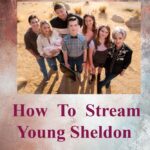Is your Mac feeling a bit sluggish lately? Are you constantly bombarded with those pesky “Storage Almost Full” notifications? Don’t fret; you’re not alone. Many Mac users face the same issue. Fortunately, there are several effective methods to free up disk space on your Mac and get it running smoothly again. In this article, we’ll delve into ten proven techniques to help you declutter and optimize your Mac’s storage space.
1. Clean Up Your Desktop: Declutter the Digital Chaos
Your desktop is the digital representation of your workspace. Just like a cluttered physical desk, a cluttered desktop can slow down your Mac’s performance. Start by:
- Dragging unused files to appropriate folders.
- Deleting old screenshots and files you no longer need.
- Removing icons that no longer serve a purpose.
- By organizing your desktop, you can make your Mac run faster and access files more efficiently.
2. Uninstall Unnecessary Applications: Say Goodbye to Digital Dead Weight
Over time, we tend to accumulate applications we no longer use. These apps take up valuable disk space. To uninstall applications on your Mac:
- Open the Applications folder.
- Drag and drop the unused apps to the Trash.
- Empty the Trash to free up space.
- By doing this, you’ll not only clear space but also enhance your Mac’s overall performance.
3. Clear Browser Cache and Cookies: Streamline Your Online Experience
Web browsers store cache and cookies to speed up page loading, but they can accumulate over time. Cleaning your browser can:
- Free up disk space.
- Improve your browsing speed.
- Enhance online privacy.
- Each browser has different methods for clearing cache and cookies, so be sure to check your browser’s settings.
4. Delete Old Downloads: Don’t Let Digital Hoarding Weigh You Down
The downloads folder is a magnet for digital clutter. Sort through your downloads and:
- Delete files you no longer need.
- Organize important downloads into folders.
- Set a regular schedule to clear your downloads.
- By doing this, you’ll prevent your downloads folder from becoming a digital dumping ground.
5. Manage Mail Attachments: Email Efficiency Matters
Email attachments can take up a substantial amount of space. To optimize your email storage:
- Save important attachments to your Mac and delete them from your email.
- Use cloud storage services for large files.
- Regularly clear out old emails and attachments.
- This not only frees up space but also ensures a more organized email experience.
6. Clean Up System Junk: Streamline Your Mac’s Performance
Your Mac accumulates system junk over time, including cached files, logs, and old backups. You can use a utility like macOS’s built-in “Disk Utility” or third-party software to:
- Run maintenance scripts.
- Clean up cached files.
- Remove unnecessary system logs.
- This process will improve your Mac’s overall speed and responsiveness.
7. Optimize Photos and Videos: Trim the Digital Fat
If you’re an avid photographer or videographer, your media library can quickly consume your disk space. Consider:
- Compressing large photos and videos.
- Backing up your media to an external drive.
- Using cloud storage services for your media files.
- By managing your media efficiently, you’ll regain valuable disk space.
8. Use iCloud for Storage: Offload Files to the Cloud
iCloud offers a seamless way to store files in the cloud and free up disk space on your Mac. To use iCloud effectively:
- Enable iCloud Drive and iCloud Photos.
- Optimize storage to store full-resolution files in iCloud.
- Regularly review and manage your iCloud storage.
- By offloading files to iCloud, you can maintain access to your data while reducing local storage usage.
9. Check for Duplicates: Eliminate Redundant Files
Duplicate files can quickly eat up your disk space. Use a duplicate file-finding application to:
- Identify and delete duplicate files.
- Organize your files more efficiently.
- Eliminating duplicates not only conserves space but also streamlines your file organization.
10. Invest in External Storage: Expand Your Horizons
If all else fails and you still need more space, consider getting an external hard drive or SSD. This allows you to:
- Move large files and folders to external storage.
- Free up space on your Mac for essential files.
- External storage is a valuable investment for those who require additional disk space.
In the end, maintaining a clutter-free and optimized Mac is crucial for a smooth and efficient computing experience. By following these ten proven methods, you can free up disk space on your Mac, boost its performance, and bid adieu to those nagging “Storage Almost Full” warnings. Your Mac will thank you, and you’ll be working or playing faster than ever before.